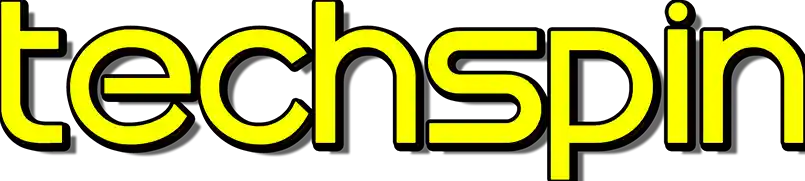Welcome back to Techspin, and it’s a great time for gaming with GPUs finally coming down a bit in price. We picked up this Gigabyte G32QC-A 165 hertz panel for a steal of a price, and I got to test it out a bit, sneaking in a couple of hours of fun time per week. This is a more entry level monitor, as Gigabyte uses the Aorus branding on their higher end products. Important to note that 1440p 144 hertz is the max for HDMI 2.0, and 165 hertz is only available through DIsplayPort connections.
So, we’ve got a 165 hertz budget to mid range monitor with a decent price tag, this monitor does what we’re looking for, and we got this at a pretty good deal. A bit weird that pricing between a 27 and 32 inch isn’t any substantial savings, but for high REFRESH rates, you’re paying a certain baseline to get fast frames. And you can refresh your cooling with our sponsor, Noctua.
From sponsored links and as an Amazon Associate, we earn from qualifying purchases. Learn more
Sponsor- Please use our affiliate link for Noctua Redux Fans at
AmazonUS: https://amzn.to/3gV0dnk AmazonUK: https://amzn.to/3xHz0KK
AmazonCA: https://amzn.to/3tbOrHC AmazonIN: https://amzn.to/33aFu6Z
Is the Gigabyte G32QC-A the BEST cheap 165hz monitor?
Just a quick reminder, you’ll need DisplayPort to get 165 hertz, as HDMI 2.0 maxes at 144 hertz at 1440p. Gamers and shopping sites often call 1440p resolution 2K, however it’s actually WQHD or Quad HD, whereas 2K is 2048x1080p, wiki link for more information.
If you want to check HDMI capabilities we’ll throw in the link for displayninja.com which has a chart about halfway down the page with HDMI resolution and max framerate based on HDMI spec.
And if this video helps you, please hit that like and subscribe, give us a quick follow on social media, and if you have questions or find another great monitor or something you want us to check out, leave your comments down below. Any updates will be in this techspinreview.com companion post.
Quick Summary: Gigabyte G32QC-A
So the Gigabyte G32QC-A is a 1440p VA panel with an 165 Hertz refresh rate, 1 millisecond response time and nice low input lag. The 1500R curved screen is bright at 350 cd/m2 and beautiful with accurate colors and wide viewing angles, and has tilt and height adjustment, very useful for a display this large. We tested the HDR10 capability with PS4 Pro 4K Netflix and you get the white pop and vibrant colors you’d expect at the 450 cd/m2 level.
With Freesync Premium Pro, PIP and PBP capabilities and more, the 9mm pixel to air is okay. There’s no speakers, the main menu is sluggish, and there’s no dedicated power button, but for a normal gaming setup these might not be a factor for you. And in Overdrive, the balanced setting seems the best for gaming.
Overall the Gigabyte G32QC-A is a great pick for gaming, enjoying some HDR content, and even doing creative work as the colors are great out of the box and after adjustment, super accurate.
Gigabyte G32QC-A Features
Whereas high end monitors can get pricey, and there’s no dispute that IPS has advantages, VA panels are filling the market segment for entry to mid range gaming monitors. This Gigabyte G32QC-A goes for $370 in the States with a 3-year hardware warranty, though that may vary by region. It goes for $410 in Canada, roughly 215 pounds in the UK, and usually 13K here in Taiwan, but we got this for just 8500nt.
Please use our affiliate links at
AmazonUS: https://amzn.to/39kHUGA AmazonUK: https://amzn.to/3HlighK
AmazonCA: https://amzn.to/3Qi3vQy AmazonIN: https://amzn.to/3zxujqm
This 31.5 inch 165 hertz edge lit VA panel has a non-glare surface with a 1 millisecond response time, and 8 bit color with HDR400 handling. Contrast is good for VA at 3000 to 1, and the max power draw is 78 watts. Suitable for media creation with 93% DCI-P3 and 121% sRGB coverage, the 178° horizontal and vertical viewing angles had a small brightness loss at 30 degrees both directions, but a very minimal shift in real-world testing.

This panel has really beautiful colors out of the box, and they’re accurate too, according to Rtings.com, and there’s AMD Freesync Premium Pro to ensure no frames tear in game. Exceptionally low input lag at 3.3 milliseconds only raises a bit with VRR enabled, and running at 60 hertz brought it to 8.6 milliseconds.
The tilt and 10 centimeter height adjustment is really helpful with a monitor this size, and build quality is quite good, with the stand being super stable. The flat legs are actually more useful than other models we’ve tested as you can put stuff on them. *see video for tilt, wobble test* While this Gigabyte G32QC-A does have a thin 2 millimeter bezel, the black screen border adds to that, for a total of 9 millimeters pixel to air.
No speakers on this display and considering the price, should be expected in a 370 dollar monitor, the panel did 165hz over DisplayPort and 144 hertz over HDMI 2.0, as that’s all HDMI 2.0 can handle. We’d usually complain about the solitary max hertz DisplayPort input, but the chances you have two gaming PCs side by side, versus a gaming PC and other HDMI devices, we think this configuration offers better versatility.
It has two USB 3.0 ports with upstream and software control. Cables in the box were power, the too-short upstream USB, an HDMI and a DisplayPort cable. This Gigabyte G32QC-A 165Hz can be mounted with the standard 100 millimeter VESA mounting holes, and the right side has a 5-way joystick for control but unfortunately they forgot the power button, which comes in really handy if you’re troubleshooting display issues.
Testing the Gigabyte G32QC-A’s panel
Let’s get onto the Gigabyte G32QC-A’s panel, and with a picture, it really shines, vivid and colorful. It does have a slight shift to warm color temperature for white balance, and it’s a bit brighter with Gamma than it should be, with Movie mode being more accurate than the sRGB mode, though after calibration this panel is exceptional, and check Rtings.com for their profile calibration.
No local dimming, but SDR peak brightness hits around the 384 cd/m2 mark, with HDR at 435, though it can peak up to 455 cd/m2. Gray uniformity is excellent, however the backlight bleed is a bit rough for this monitor, only noticeable on a full black screen, so that translates to bad black uniformity as there are four top and bottom hot spots./ In normal usage, you’ll only see it on a full black screen, and while a bit noticeable, not a deal-breaker.
We tried out HDR on the Gigabyte G32QC-A using Netflix on our PS4 Pro 4K, and watching the ‘Coastal Seas’ episode of Our Planet the colors were vivid and popped a bit more, and the whites also had the punch you’d expect at the 450 cd/m2 level, they hit a bit brighter than normal SDR white levels.

Menu Walk-through: Gigabyte G32QC-A
Let’s get into the menus, first is direct access directional control- the defaults are up, black equalizer… down goes to picture mode… left is volume, ha… and right is input selection. …Pressing down gets you setting, dashboard, game assist, and power off, which turns off when you toggle down for a 2-step power off.
Dashboard can display CPU and GPU stats if your USB 3 upstream cable is connected, and you can select what you want to show. Game Assist has game info with timer, Counter which allows gamers to track the times an enemy or item spawns, Cross-hair which has custom modes…?, and display alignment.
Okay, let’s go into Settings, which is really sluggish to come up. In Gaming there’s Aim Stabilizer, which reduces motion-blur but is disabled under 75Hz or when FreeSync, or PIP/PBP is activated. Black equalizer brings up the dark areas without overexposure in the bright areas, and super resolution is a hardware sharpening system increasing perceived detail at the cost of quality. Overdrive has smart OD, picture quality, balance, and speed settings, and below you can enable Freesync Premium Pro.
Rtings reports that gaming response for the Overdrive setting, the balanced setting is best, and that will be the best for gamers. This also seems to match our short and subjective testing.
We’ll just glance over the rest here, Picture has three custom modes, Display has an overclock setting… Picture in Picture or Picture by Picture… System has Audio, and OSD settings. Quick switch allows you to customize the primary access directions which is really useful. Other settings allow you to turn off the Resolution notice when the monitor turns on, and others. Finally there’s Languages, Save settings, and Reset All, which unfortunately does NOT have a confirmation dialog to save an accidental reset, which we would have liked to have seen.
Gigabyte G32QC-A’s Software
For software, we grabbed the OSD Sidekick, which was a 292 meg download from Gigabyte’s website, a 2 minute install even from an NVMe m.2 drive, and I lost keyboard and mouse functionality a few times, pretty weird. Connecting with the supplied USB 3 upstream cable was challenging, it is unnecessarily short at 140 centimeters or under 3 ½ feet.
In Start menu the entry is “OSD_Sidekick.exe”, the only program here to use underscores, dots and have the file extension, so some refinement is needed here. Launching this polished software, you can switch Display settings, but the hit box for the sliders and toggles is pretty small for the 1440p screen and not easy to adjust, and the e-sports customize has a slow janky animation and the back arrow is especially small.
There’s hot keys and you can customize here…and in General settings, the OSD display time slider doesn’t function the same as the other sliders, where other highlight once you mouse-over, this one is always highlighted, and the hitbox is small again making adjustment difficult. For resolution, weirdly the Frequency doesn’t list 144 hertz but it has 72 and 119, okay. Finally in About you can update the Firmware though we’re at the latest version F02 as of the time of this review.
Please take a moment to like, get subscribed, and click the bell, it supports us making new episodes, and you’ll get notified when we release new videos.

Gaming on the Gigabyte G32QC-A
So how’s gaming on the Gigabyte G32QC-A Monitor? It’s excellent, the jump up from 60 hertz makes everything so much smoother and game play is really snappy and responsive- enough to allow me to improve my amateur gaming abilities, with some Fortnite on PC.
The excellent color and brightness stands out, with a sharp picture, and we tried it a bit with gaming on a PS4 Pro set to 4K and watching Netflix there too, HDR had a more vibrant added punch although of course much brighter screens near 800 to 1000 cd/m2 really show HDR’s true power- if you can afford the price. So HDR here was a good boost, and it should work just fine with the latest PS5 and Xbox too.
For curved monitors, higher numbers are flatter and lower values are more curved, so a 1800R is flatter than this 1500R; we previously reviewed the flatter 1800R Rocksoul RSGM-32K3G, link up top right, but the extra amount of curve on the Gigabyte G32QC-A was fine, and it’s constructed more compactly so I actually gain desk space over the Rocksoul. With decent viewing angles for a curved 1500R VA panel, you can still watch and play from anywhere around the monitor, and the PIP/PBP feature is a nice inclusion.
And the pretty accurate colors out of the box and very accurate after calibration, this monitor is suitable for media creation and photo work, although straight horizontal lines may take getting used to. Controls are good and customizability is high with all 4 quick directions being able to be reassigned. With great build quality, the flat legs keep it stable and still allow items to be placed on them, and the height adjustability we found really useful in a multi-monitor setup, and you can mount this on an arm too.
For improvement, we wanted…
So overall, the Gigabyte G32QC-A is an excellent gaming monitor with a high refresh rate and great colors, but not everything is perfect. The lack of speakers is lazy at the near 400 US dollar MSRP, however on sale around the 300 dollar price point, I suppose it might be fine if you’re using a gaming headset or speakers with a USB mic setup like most will.
There’s also no dedicated power button, the menu is a bit slow overall with a pretty sluggish main settings menu load when you first try to pull it up, although it seems to register all buttons pressed. And reset all has no confirmation dialog so a little care is needed. The option to turn off the startup Resolution notice is nice, although there’s no option to turn off the splash screen at power on, which takes 8.9 seconds.

Some good news, this monitor does seem to accept 4K 24 frames, displaying as 1080p, but useful if you need to review camera footage and it’s an emergency, this was tested with our Lumix G9. Switching inputs has an 8 second source switch which may cause issues if your source goes back to sleep if the monitor doesn’t connect right away, though after a few presses the screen will turn on and you can bring up the menu.
If you’re troubleshooting, the hardware level input-detection makes changing anything difficult, even with auto-input disabled. That sluggish settings menu eats up the precious 7 seconds of usability before it turns off the screen again, making getting into the input settings and checking or changing them very difficult.
Overall the Gigabyte G32QC-A is a very impressive monitor with lots of good points and very few small drawbacks, and if you can get it on sale, you won’t go wrong. If you are doing media creation and looking for a great 4K screen, we’ll throw the link up top right for the Acer monitor we covered which was outstanding but a bit hard to find.
If you do decide to pick one of these up, shopping through our affiliate links will help us here with no extra cost to you. And follow us on Twitter, Instagram and Facebook at techspinreview. And a big thanks to Noctua for being our sponsor this episode, we’re using their high static pressure fans to cool the hard drives in our Fractal Define R5 NAS build, and they’re perfect for cooling your rig.
What’s most important for your new monitor purchase, or did you find a sweet deal you wanna share? Join the discussion in the comments. And we’re interested to hear what you want to see reviewed. Please take a second to Like, subscribe, hit the bell, and we read and reply to a lot of comments so if you have a question or if we missed something, please tell us down below. We really appreciate you watching this far, thanks for your time, and we’ll see you on the next. Bye for now.
See more Gigabyte products, Monitor, PC case reviews